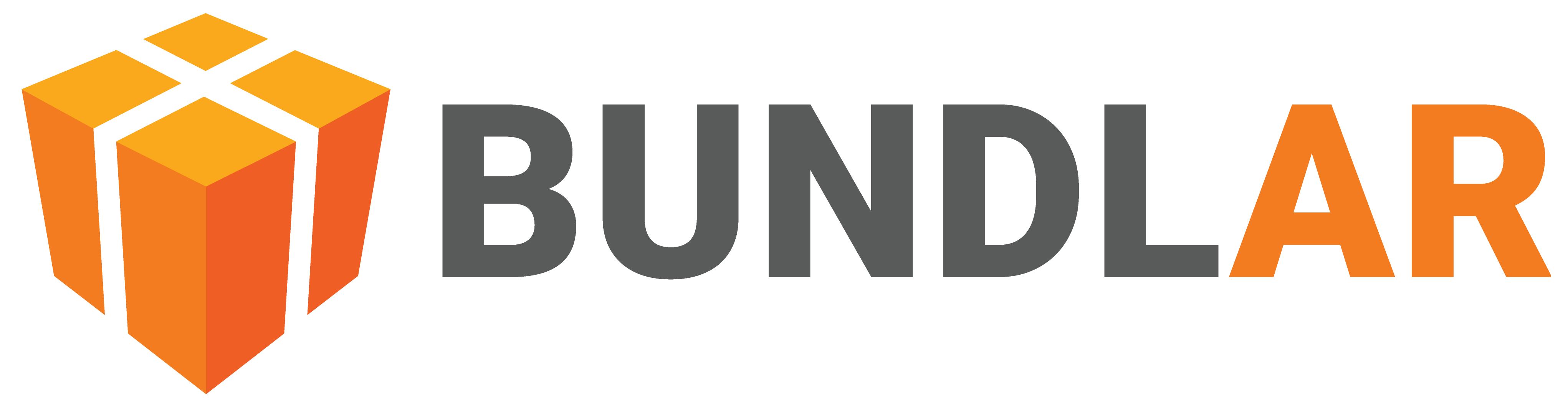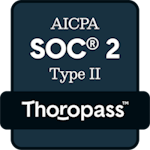Manage Team
Collaborate with your team by adding members of your organization to your BUNDLAR account. You can add team members at four different access levels.
Add a Team Member
Add a new collaborator to your team’s Bundle Projects.
- Open the BUNDLAR CMS. If prompted, sign in using your email and password.
- Click “Account” on the left navigation panel.
- Under Customer Details, click “Manage Team.”
- Click “Add User.”
- Enter the email address and full name of the person you would like to invite.
- Select their access level from the dropdown.
- Manager Manage team members, edit Bundle Projects, and view analytics.
- Editor Edit Bundle Projects and view analytics.
- Reviewer View Bundle Projects and analytics.
- Reports View analytics.
- Click “Send Invite.”
Edit a Team Member’s Access Level
Adjust or remove a team member’s access to your Bundles.
- Open the BUNDLAR CMS. If prompted, sign in using your email and password.
- Click “Account” on the left navigation panel.
- Under Customer Details, click “Manage Team.”
- Choose whether you would like to change a team member’s access level or remove them altogether.
- To change a team member’s access level, click the dropdown beside the team member’s name and select their new access level.
- To remove a team member, click the “X” beside the team member’s name. Click “Remove User.”