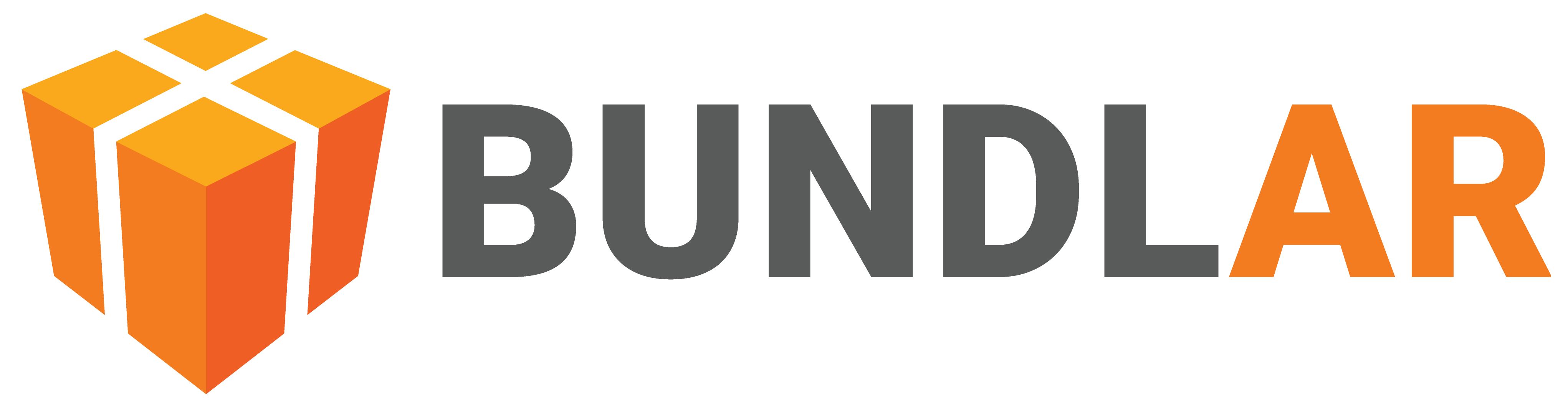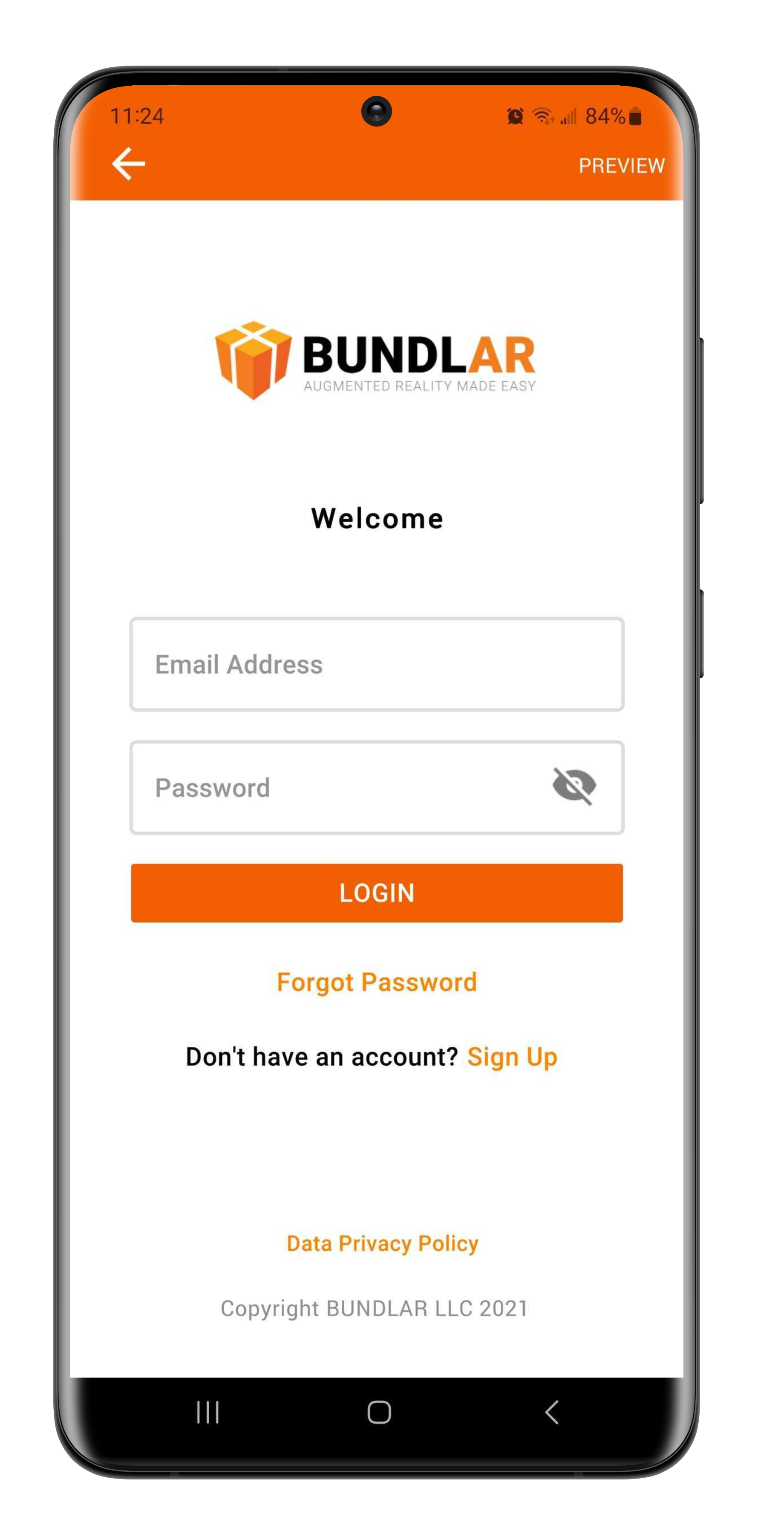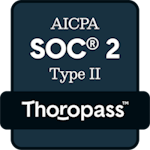Preview in App
Preview your Bundle to make sure it works as intended before you launch it publicly or push an update. This is especially useful when making changes to a Bundle that is already in circulation.
After building the preview in the CMS, you can preview your Bundle on your own device, or invite others to preview via their email address. Only people you invite can view a Bundle in preview.
Please note that a preview account is different than a CMS account or an app account. If you already have a CMS account or app account, you will still need to create a preview account.
To learn about building the preview and inviting others, see here.
View the Preview on Mobile Device
Test your Bundle on mobile devices before publishing.
- Open the BUNDLAR app on your mobile device.
- Tap the menu at the bottom of the screen.
- Tap “View Preview.”
- If necessary, create a preview account and login. A preview account is different than a CMS account.
- Enter your access code and tap “Download,” or tap the QR symbol to scan your QR code.
- Preview your Experience.