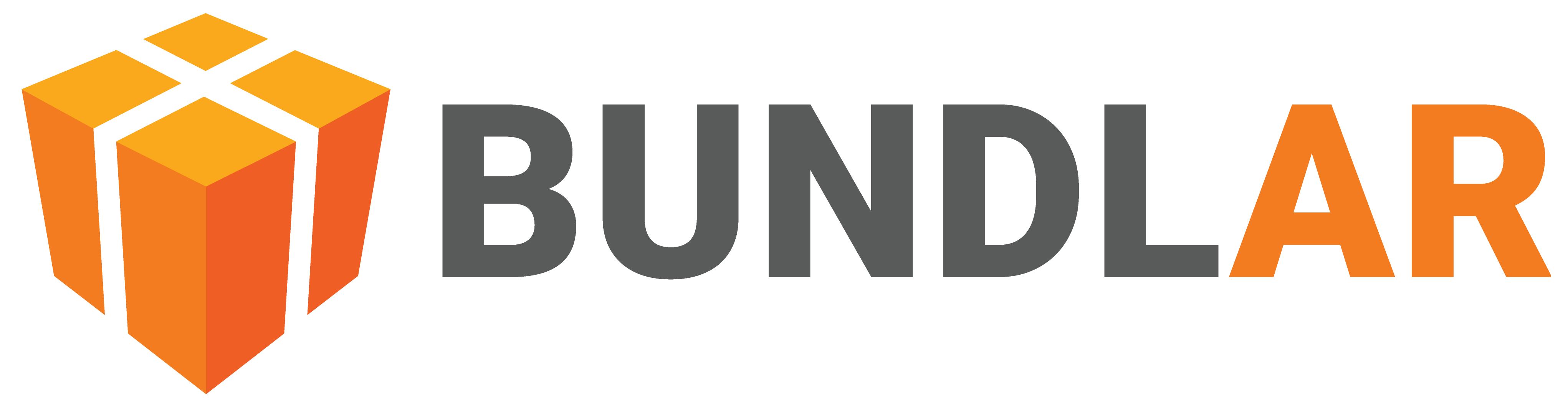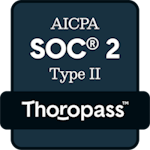Preview Bundle
Preview your Bundle to make sure it works as intended before you launch it publicly or push an update. You can test your Bundle on your own device, or invite others to preview via their email address.
To edit your Bundle after you have built the preview, simply make your changes in the CMS and build the preview again. Any users with an internet connection will automatically download the updated preview the next time they access it.
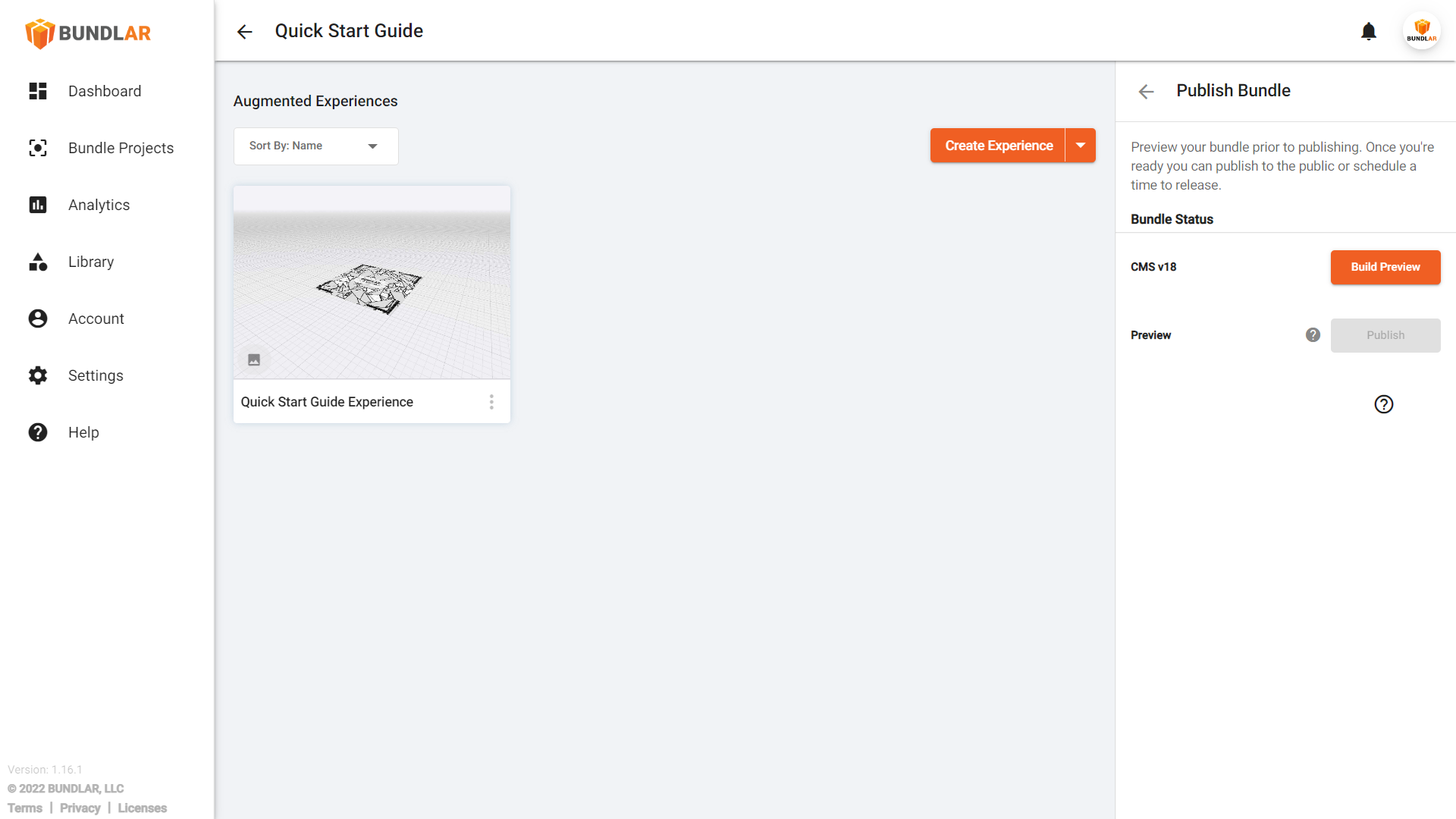
Build the Preview in the CMS
Create a preview of your Bundle before publishing.
- Open the Bundle you would like to publish in the BUNDLAR CMS.
- In the right side panel, click “Preview & Publish.”
- Make sure you have created a Bundle Code.
- Click “Publish Bundle.”
- Click “Build Preview.” This may take a few minutes. The CMS will notify you when your preview is ready.
Invite Others to Preview
Allow others to preview your Bundle before publishing.
- Open the Bundle you would like to publish in the BUNDLAR CMS.
- In the right side panel, click “Preview & Publish.”
- Click “Share Bundle.”
- Click “Invite to Preview.”
- Enter the email address of the person you would like to invite. Then click “Send Invite.”
View the Preview on Mobile Device
Test your Bundle on mobile devices before publishing.
- Open the BUNDLAR app on your mobile device.
- Tap the menu at the bottom of the screen.
- Tap “View Preview.”
- If necessary, create a preview account and login. A preview account is different than a CMS account.
- Enter your access code and tap “Download,” or tap the QR symbol to scan your QR code.
- Preview your Experience.