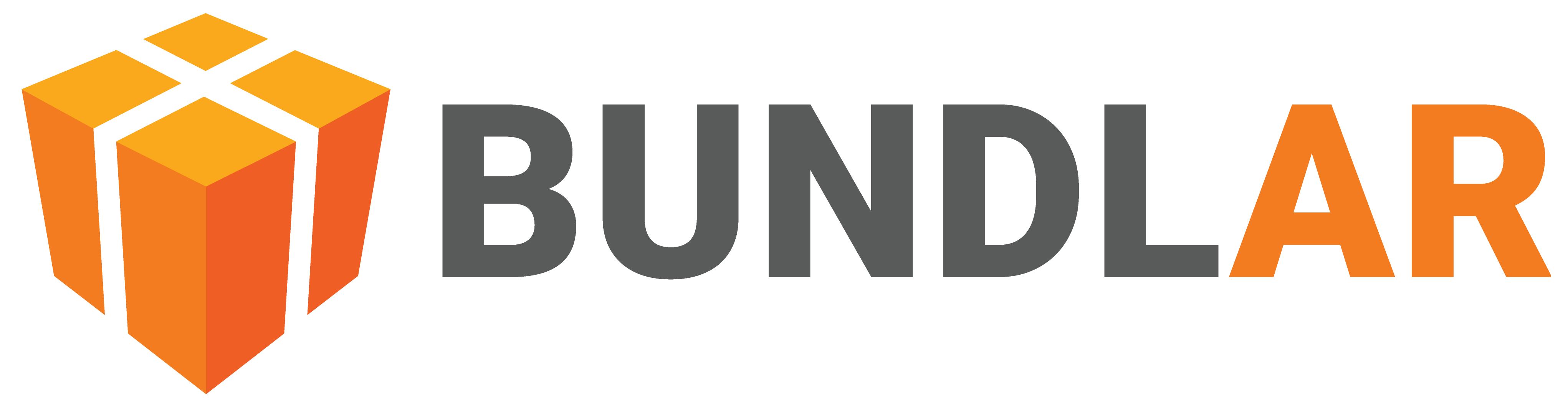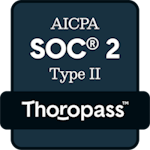Publish Bundle
Share your Bundle with others by publishing it. When you publish your Bundle, you can set its access type, which determines who can view it. There are three levels of access types: public, public with login, and private.
Public Bundles can be downloaded and viewed by anyone with the access code or QR code. If a Bundle is set to public with login, anyone can still view, but they will have to sign in to the BUNDLAR app with their email first. Private Bundles are only viewable by specific users you designate.
To edit your Bundle after it has been published, simply make your changes in the CMS and publish the Bundle again. Any users with an internet connection will automatically download the updated Bundle the next time they access it.
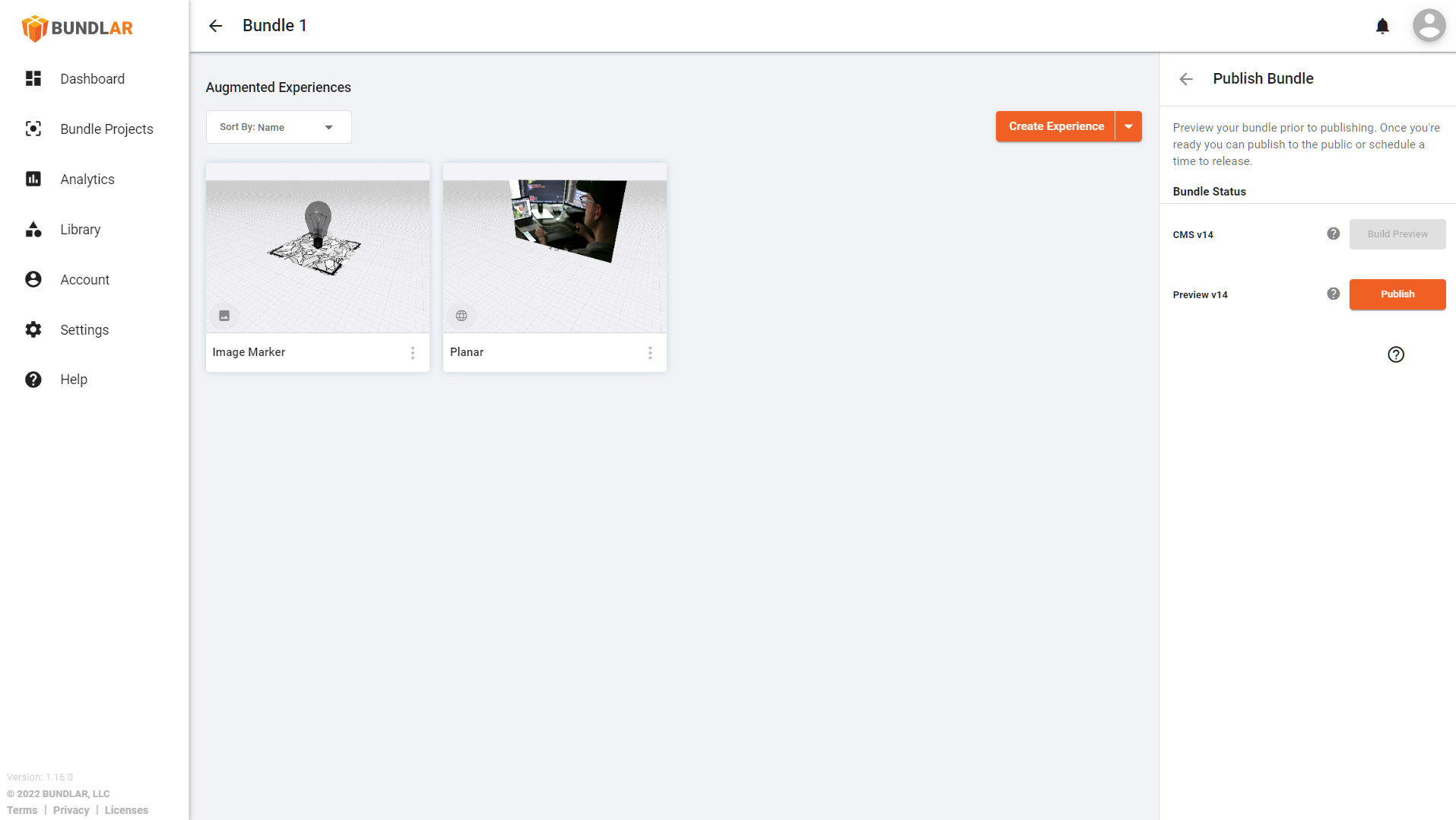
Publish Bundle
Publish your Bundle for viewing on mobile devices.
- Open the Bundle you would like to publish in the BUNDLAR CMS.
- In the right side panel, click “Preview & Publish.”
- Make sure you have created a Bundle code.
- Click “Publish Bundle.”
- Click “Build Preview.” This may take a few minutes. The CMS will notify you when your preview is ready.
- Once your preview is ready, click “Publish.” Again, this may take a few minutes. The CMS will notify you when your Bundle is ready.
Access Type
Determine who can download and view your Bundle.
- Open the Bundle you would like to publish in the BUNDLAR CMS.
- In the right side panel, click “Preview & Publish.”
- Under Bundle Access Type, click the dropdown and select which access type you would like.
- Public: Your Bundle will be accessible to anyone with the Bundle code and necessary image markers.
- Private: Your Bundle will only be accessible to specific users that you designate.
- If your Bundle is public, you can also toggle “Require account login?” to mandate users sign in before accessing your Bundle.
- Click “Save.”
Invite to Private Bundle
Designate users who can access your private Bundle.
- Open the Bundle you would like to publish in the BUNDLAR CMS.
- In the right side panel, click “Preview & Publish.”
- Click “Share Bundle.”
- Click “Invite to Published Bundle.”
- Enter the email address of the person you would like to invite. Then click “Send Invite.”