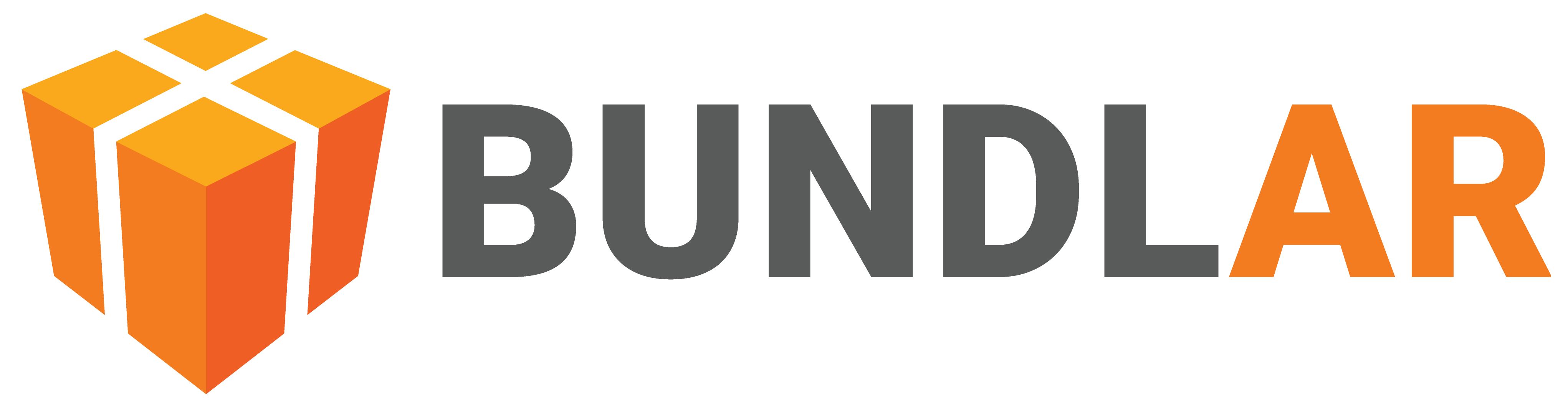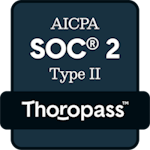Audio
Audio players are useful for conveying short snippets of information to users. Once you create your audio player, there are many options to edit its appearance.
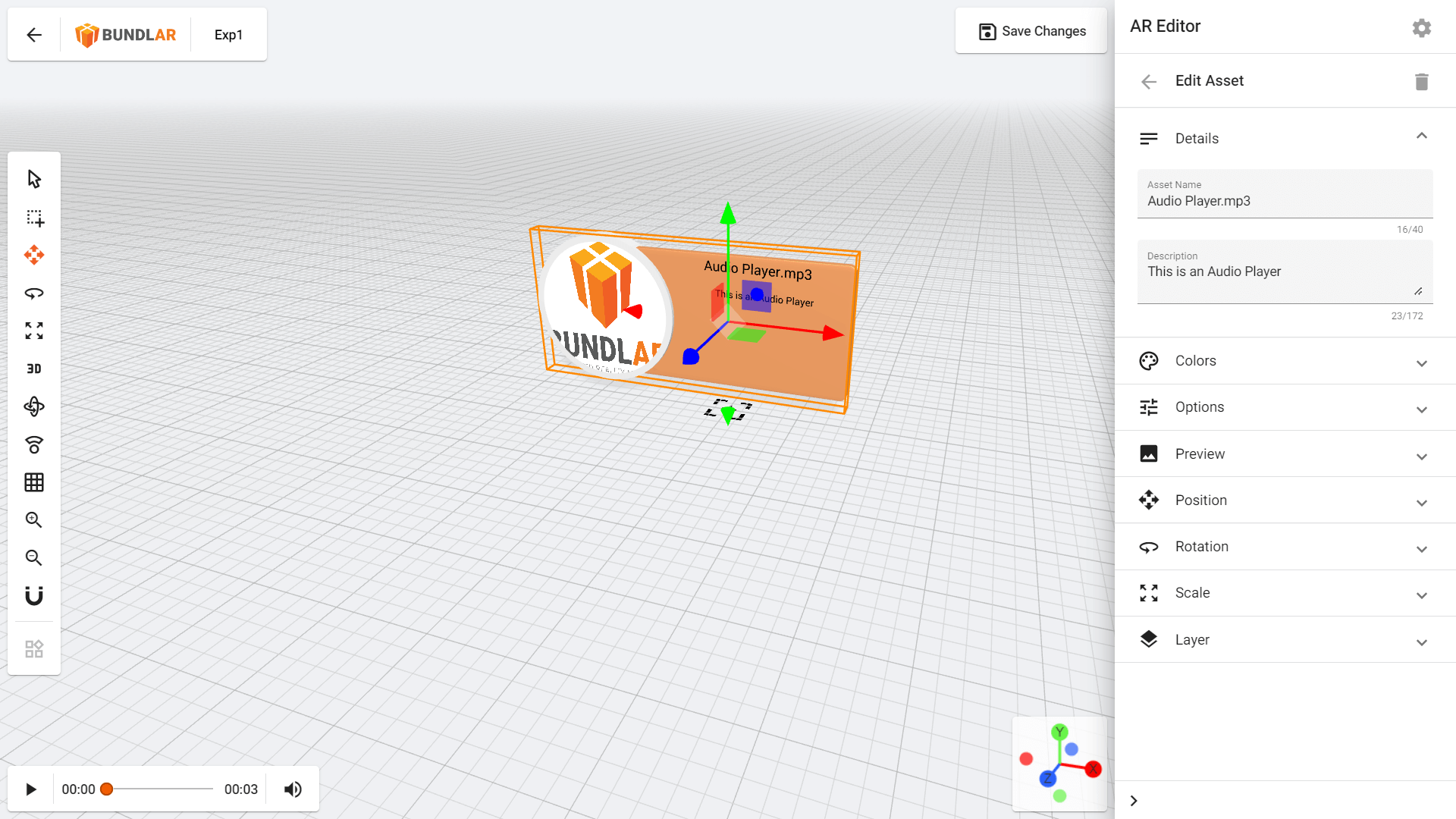
Add an Audio Player
Add an audio player that users can listen to while viewing your Augmented Experience.
- Open the Experience you would like to edit in the BUNDLAR CMS.
- Click “Edit Experience” in the top right corner.
- Click “Add Asset,” then select “Audio” from the dropdown.
- Click “Browse Library” to select a previously uploaded audio file, or drag & drop a file from your computer.
Audio assets must be in MP3 format. See our Technical Specs for further guidance on format and size.
Edit an Audio Player
Change the appearance of your audio player.
- Open the Experience you would like to edit in the BUNDLAR CMS.
- Click “Edit Experience” in the top right corner.
- Select the audio asset you would like to edit.
- Choose one of the options below.
Audio Properties
- Asset Name: Add a descriptive name which will appear on your audio player.
- Description: Add text which will appear on your audio player.
- Colors: Change the background, highlight, and text colors of your audio player.
- Options: Toggle autoplay and fullscreen mode for your audio player.
- Preview: Change the thumbnail of your audio player.
Audio Position
- Position: Move your audio player across 3D space.
- Rotation: Rotate your audio player.
- Scale: Change the size of your audio player.
Audio Layer
- Layer: Choose a previously created layer or create a new layer for the audio player to appear on.