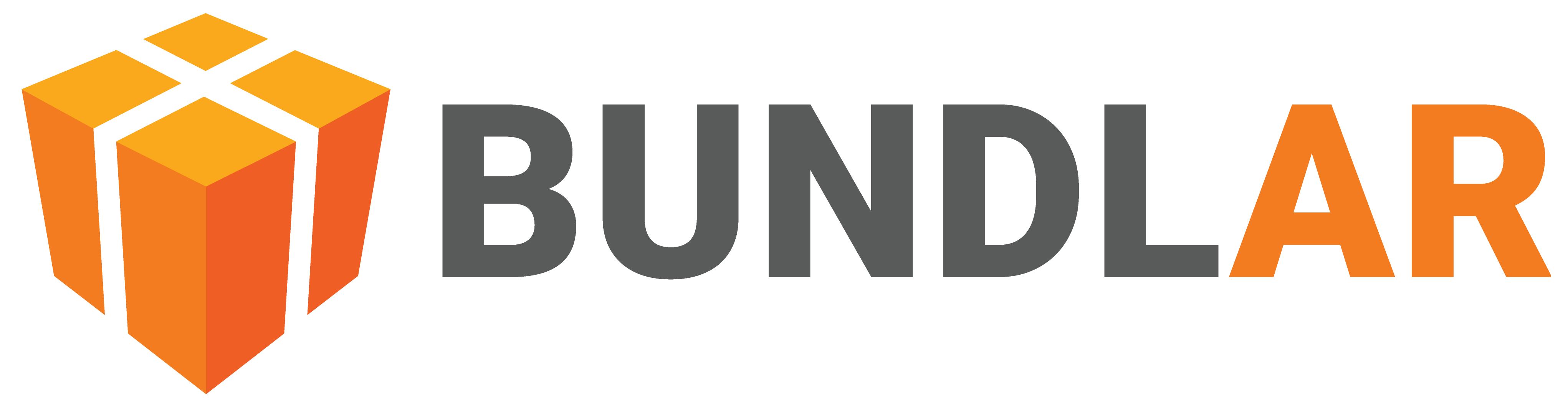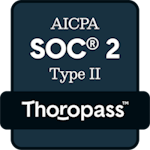Folders
Folders are a feature designed to help you organize your Bundle Projects. They have no effect on the contents of Bundles or how they are accessed and serve only as an organizational aid.
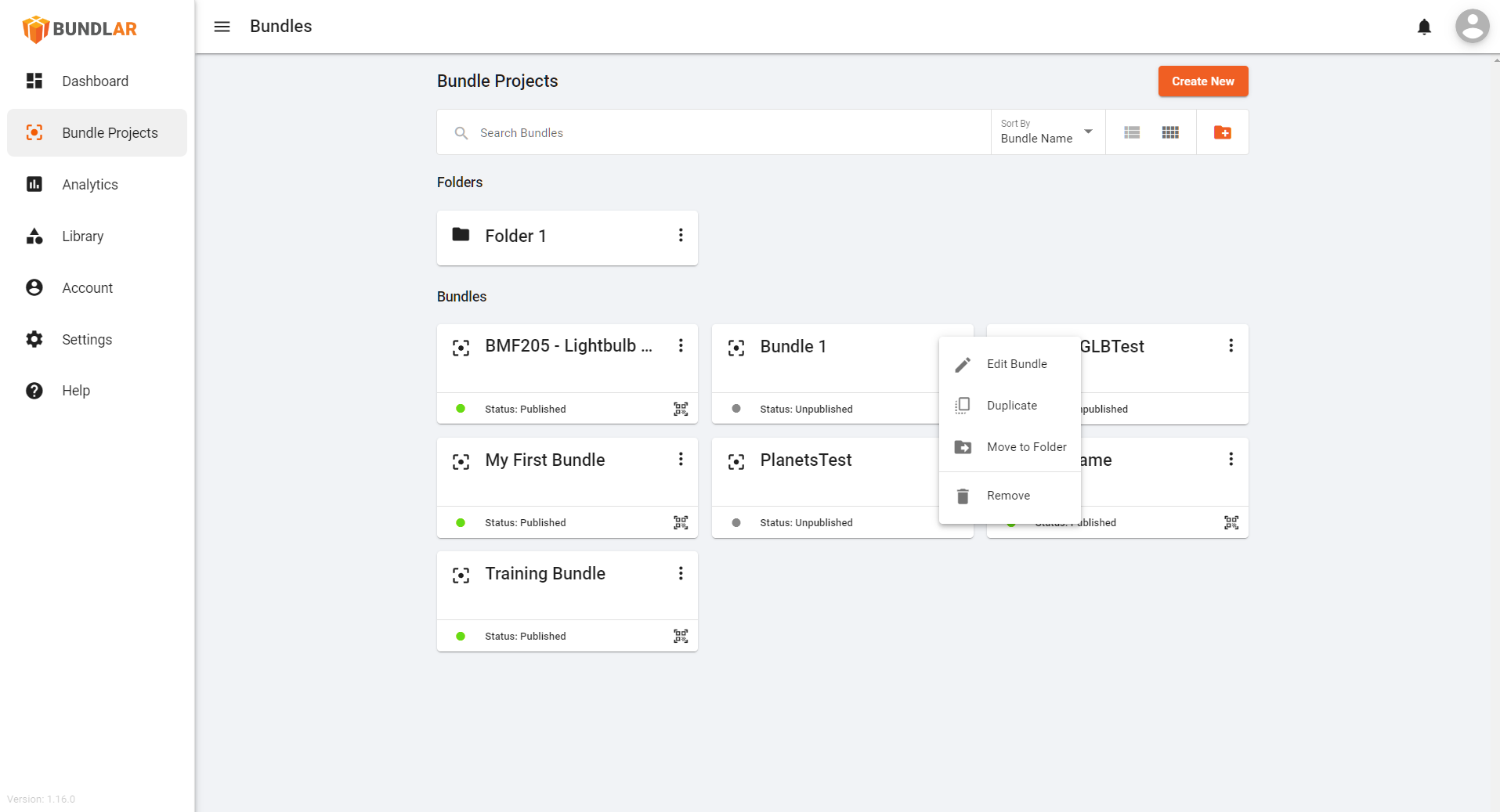
Create a Folder
Make a new folder to organize related Bundle Projects.
- Open the BUNDLAR CMS. If prompted, sign in using your email and password.
- Click the orange folder button, located to the right of the Bundle search bar.
- Enter a name for your new folder. Then click “Continue.”
Folders cannot be nested. You cannot create a folder from within another folder.
Rename a Folder
Change the name of an existing folder.
- Find the folder you would like to edit in the Dashboard or Bundle Project folders list.
- Click the three dots to the right of the folder name.
- Select “Rename.”
Remove a Folder
Delete an existing folder. This will not delete the Bundle Projects inside.
- Find the folder you would like to remove in the Dashboard or Bundle Projects folders list.
- Click the three dots to the right of the folder name.
- Select “Remove.”
- In the warning pop-up, read and check the box. Then click “Remove.”
Move a Bundle into a Folder
Organize existing Bundles by moving them into folders.
- Find the Bundle you would like to move in the BUNDLAR CMS.
- Click the three dots to the right of the Bundle name.
- Select “Move to Folder.”
- Select the destination folder from the dropdown. Then click “Continue.”
You can also use the left mouse button to drag a Bundle and drop it into a folder.
Remove a Bundle from a Folder
Move an existing Bundle from a folder to the main Bundle Projects screen.
- Find the Bundle you would like to remove in the BUNDLAR CMS.
- Click the three dots to the right of the Bundle name.
- Select “Move to Folder.”
- Select “Remove from Folder” from the dropdown. Then click “Continue.”